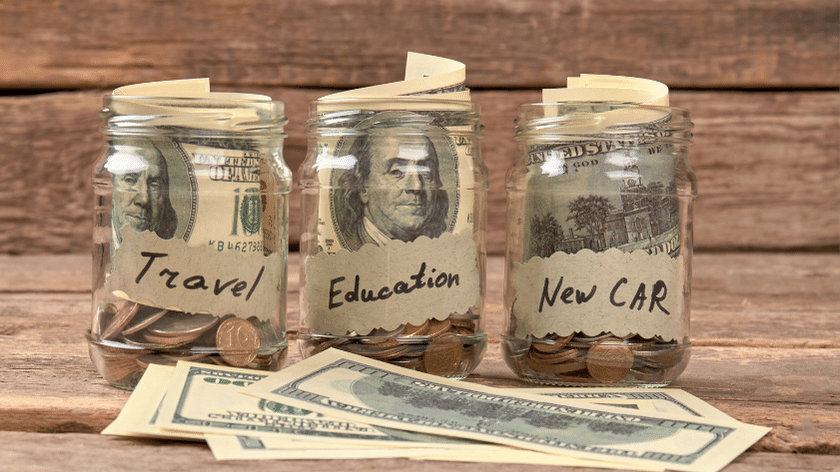How To Organize Budget Categories
September 28, 2023
We want you to have the freedom to customize your budget the way that works best for you. We don't force you to pigeon-hole all of your expenses into a few pre-selected categories. When you first start with Ploutos Budget there are pre-populated collections and categories to get you started, but you can add, edit, delete, and reorder them to suit your needs.
Categories
Categories are a bucket that we place money into to fund future expenses for a specific purpose. You can think of it as a digital budget envelope.
Add
-
Click on the add button in the lower right corner.
-
Click "Category".

-
Enter the name you want to give the new category.
-
Click on "Collection" and select the collection you want to add the category to.

- Click "Save".
Edit
- Click on the category name.

-
Enter the new name you want the category to have.
-
Click on "Collection" and select the collection you want to move the category to.

- Click "Save".
Delete / Archive
-
A category with transactions will be archived instead of deleted.
-
Click on the category name.

- Click "Delete" or "Archive" if the category has transactions associated with it.

Reorder
- Hover your mouse over the category row you wish to move.

-
Click and hold down on the 6 dots at the front of the row.
-
While still holding down drag your mouse up or down to reorder the category.
Looking for more Ploutos Budget tips? Check out: